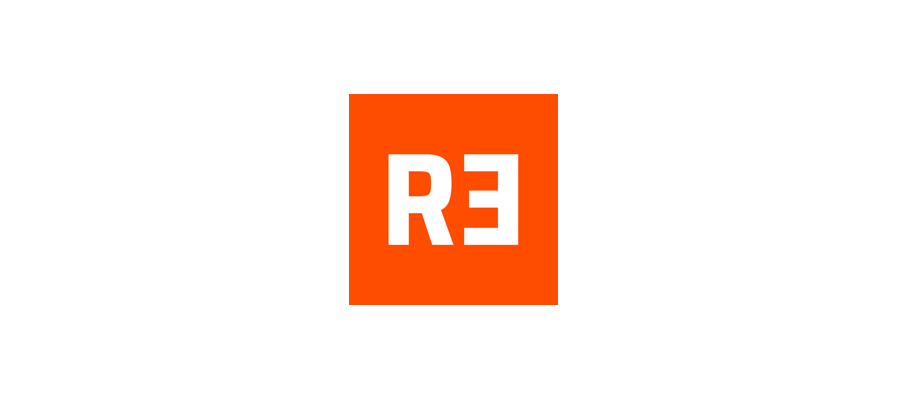In today’s digital age, managing and transferring money between different online payment platforms has become a necessity for many users. Venmo and PayPal, two of the most prominent payment services, offer convenient solutions for sending and receiving money. However, Transfer Money From Venmo To Paypal can seem challenging since there is no direct link between the two services. This article will guide you through several methods to transfer money from Venmo to PayPal effectively and efficiently.
Understanding the Need for Transferring Money from Venmo to PayPal
Both Venmo and PayPal serve as powerful tools for digital transactions, but they cater to slightly different user needs and scenarios. Venmo is widely popular among friends and family who frequently share expenses, whereas PayPal is often used for professional transactions and online purchases. Users might find themselves needing to transfer funds from Venmo to PayPal to utilize PayPal’s broad acceptance as a payment method for online shopping or to take advantage of PayPal's advanced business features.
Can You Transfer Money Directly from Venmo to PayPal?
Currently, there is no direct way to transfer funds from Venmo to PayPal directly because they are two separate financial entities under different management despite PayPal owning Venmo. This limitation requires users to employ alternative methods, which involve intermediate steps but are still quite manageable.
Step-by-Step Guide to Transfer Money from Venmo to PayPal
Transferring money from Venmo to PayPal involves a few extra steps, as there is no direct method to transfer funds directly between these two platforms. However, by using a linked bank account or a debit card, you can efficiently move your money. Here's how to do it:
Method 1: Using a Linked Bank Account
The most common way to transfer funds between Venmo and PayPal is through a linked bank account that is associated with both your Venmo and PayPal accounts.
-
Withdraw from Venmo to Your Bank Account:
- Open your Venmo app.
- Navigate to the "Me" tab and tap on "Manage Balance."
- Enter the amount you wish to transfer to your bank and select "Instant" or "1-3 Biz Days" depending on how quickly you need the funds.
- Confirm the transaction details and complete the transfer.
-
Deposit Funds from Bank to PayPal:
- Log in to your PayPal account.
- Click on "Add Money" under your PayPal balance.
- Select the bank account you want to transfer funds from, enter the amount, and continue.
- Review the details and confirm the transfer.
This method typically takes 1-3 business days if using the standard transfer option, but instant transfers are also available for a fee.
Method 2: Using a Mutual Debit Card
If you have a debit card that is linked to both your Venmo and PayPal accounts, you can use it to transfer funds more swiftly.
-
Withdraw from Venmo to Your Debit Card:
- Go to the Venmo app.
- In the "Me" tab, select "Manage Balance" and then "Transfer to Card."
- Enter the amount and choose your linked debit card for an instant transfer.
-
Add Funds to PayPal via Your Debit Card:
- Log into your PayPal account.
- Navigate to "Add Funds" and select "Add Funds from Debit Card."
- Input the amount and select the same debit card you used for Venmo withdrawal.
Can You Transfer Venmo to PayPal Without a Bank Account?
Transferring money from Venmo to PayPal without a bank account involves using a trusted intermediary or purchasing a reloadable prepaid card that can be linked to PayPal.
- Through a Trusted Intermediary: Send the amount from Venmo to a friend who can then send it back to your PayPal account via their PayPal-linked bank account.
- Using a Prepaid Card: Purchase a prepaid card that can be added to PayPal, load it with funds from Venmo, and then add those funds to your PayPal account.
Conclusion
While there is no direct route to Send Money From Venmo To Paypal, the methods provided above offer reliable alternatives. By linking a bank account or using a mutual debit card, you can efficiently manage your funds across both platforms.
For those who frequently need to navigate between different payment services, understanding these processes is invaluable. Always ensure that your bank and card information is up to date on both platforms to make your transactions as smooth as possible.