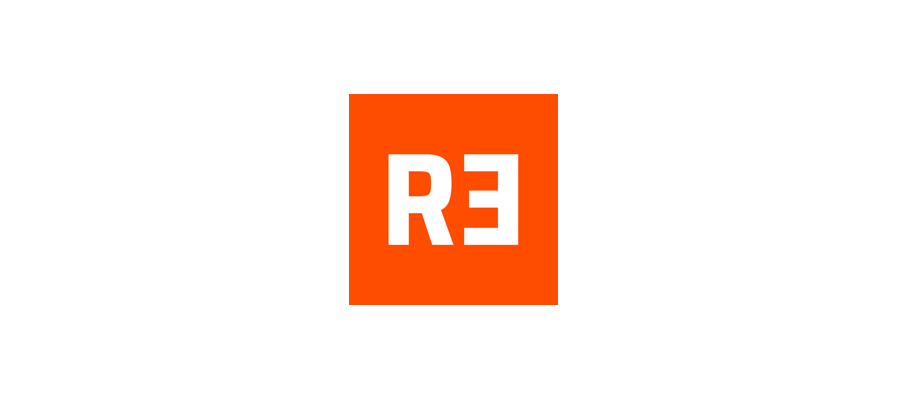In today’s digital age, transferring money between different online platforms has become a common necessity for many users. Among the most popular financial services for such transactions are PayPal and Venmo. These platforms provide flexible solutions for sending and receiving money, yet many users often find themselves needing to transfer funds between them. In this comprehensive guide, we will walk you through the steps to seamlessly transfer money from PayPal to Venmo, ensuring a smooth and efficient process.
Understanding PayPal and Venmo
PayPal and Venmo are two of the most widely used digital payment systems worldwide. PayPal is known for its robust security features and widespread acceptance, making it a favored choice for online shopping and global money transfers. On the other hand, Venmo, a subsidiary of PayPal, offers a more social way to handle transactions, allowing friends and family to share costs and send money with ease through its mobile app.
Prerequisites for Transferring Money
Before initiating a transfer, ensure you meet the following requirements:
- Active Accounts: Both your PayPal and Venmo accounts should be active and verified to prevent any interruptions.
- Sufficient Funds: Ensure your PayPal account has enough balance to cover the transfer amount.
- Linked Bank Account: Since there is no direct method to transfer funds from PayPal to Venmo, a common bank account linked to both services is necessary.
Step-by-Step Guide to Transfer Money
Step 1: Linking Your Bank Account to PayPal
To begin, you need to link your bank account to your PayPal account. Here’s how:
- Log in to your PayPal account.
- Navigate to Wallet and select Link a bank.
- Enter your bank account details and follow the prompts to complete the linkage.
Step 2: Transferring Funds from PayPal to Your Bank Account
Once your bank account is linked, you can transfer funds from PayPal:
- Go to Wallet and select Transfer Money.
- Click on Transfer to your bank, choose your bank account, and enter the amount you wish to transfer.
- Review the details and confirm the transfer.
Step 3: Linking Your Bank Account to Venmo
If your bank account isn’t linked to Venmo yet, follow these steps:
- Open the Venmo app and go to the You tab by selecting the single person icon.
- Tap on Settings (gear icon) and then Payment Methods.
- Select Add a bank or card, then tap Bank.
- Choose your verification method and complete the process.
Step 4: Adding Funds to Venmo from Your Bank Account
After linking your bank account to Venmo, add the funds from your bank account:
- In the Venmo app, navigate to Manage Balance.
- Tap on Add Money, enter the amount you transferred from PayPal, and continue.
- Confirm the transaction details and finalize the addition of funds to your Venmo balance.
Final Considerations
When transferring money from PayPal to Venmo through a bank account, consider the transfer times and potential fees:
- Bank Transfer Time: Transfers from PayPal to your bank account typically take 1-3 business days. Similarly, adding funds to Venmo can also take a few business days.
- Fees: PayPal may charge fees for instant transfers to your bank account. Regular bank transfers are usually free.
By following these detailed steps, you can efficiently transfer your funds from PayPal to Venmo using a linked bank account as an intermediary. This process, although indirect, is a reliable and secure way to move your money where it's needed.
Conclusion
Transferring money between PayPal and Venmo involves a few steps but is straightforward once you understand the requirements and procedures. By utilizing a shared bank account as a bridge, you can easily manage your funds across both platforms. Remember, the key to a hassle-free transfer lies in properly setting up and verifying your accounts and carefully planning the transactions to avoid potential delays or fees.